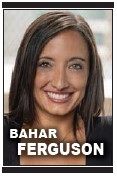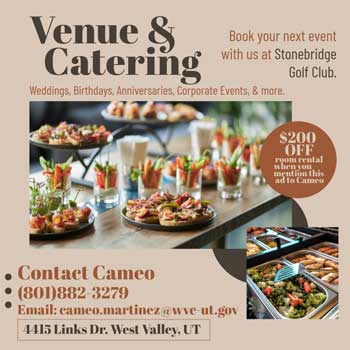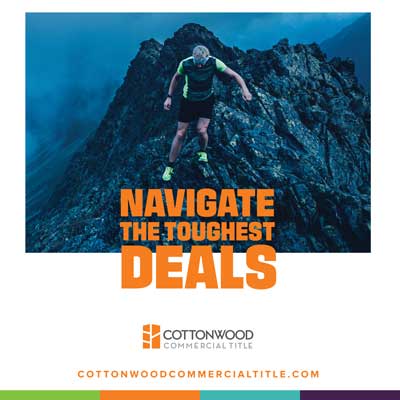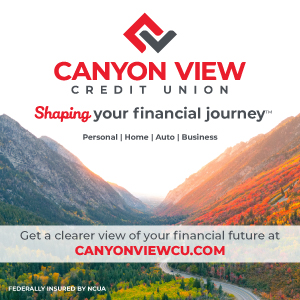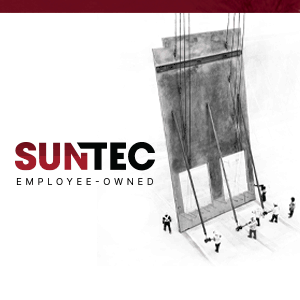Bahar Ferguson
As the holiday season approaches, we are about to see an increase in holiday travel. While some may be taking the time fully off, others will be spending some of their time working remotely from a different location. With the increase in use of online meeting software, working from your mom’s house back East or your in-laws' house on the West Coast is easier than ever.{mprestriction ids="1,3"}
Software like Microsoft Teams allows for collaboration from wherever you are through chat messaging and video calls. If you are going to be working from a space outside of your office or desk at home, make sure you are prepared for travel with these helpful tips for Microsoft Teams meetings:
1. Save messages for later. On any given day, you receive tens if not hundreds of messages on Teams. Some are more important than others. If a message contains critical information, consider saving the message for the future. You can also use the “save messages” function to help keep track of Teams messages that still require your attention.
2. Get meeting transcripts. Taking notes and focusing on a meeting can be a challenge. Instead of having to document every item during a meeting, download a caption file afterward by recording the meeting. Once your recording is complete, you can open the file in Microsoft Stream where you’ll be able to generate a caption file for download.
This feature is only available for meetings that are recorded, so make sure to turn on recordings if you need a transcript.
3. Mark messages as “urgent.” Sometimes you just need to get someone’s attention. This can be a bit challenging when you’re not able to just walk over to their workspace. You can mark a message as important or urgent in Teams under “Set Delivery Options.”
This setting will mark your message as “Urgent” or “Important,” depending on what you’ve chosen. Use the “Urgent” setting sparingly, because the recipient(s) will receive notifications every two minutes for 20 minutes or until they read it.
4. Get translations right within Teams. Working with colleagues around the world? Communicate easily and effectively with teammates in different languages by taking advantage of the “Translate” feature. Simply mouse over any message that you need to translate and click “Translate.”
5. Forward emails to a Teams channel. Sometimes things can get lost in the shuffle when communicating through different channels. Fortunately, Teams has made it easy to share email communications with channels within your organization.
When in your channel, you can select the option “Get Email Address.” This will generate an email address to help you forward email messages directly to a Teams channel.
There are also a number of productive add-ons available for Teams. Give theses a try:
Remind. For most teams, the daily to-do lists are pretty long. Never forget a task or special event again with Remind for Microsoft Teams.
This add-on makes it simple to set reminders for yourself or your team. Just chat with the bot directly or mention the bot in a channel. The bot will confirm the details and send a reminder at the time specified.
Wiki. While Wiki is a default app for Microsoft Teams workspaces, it’s a feature that is often underutilized. Wiki pages are designed to help teams document key information and share notes with each other.
You can easily edit pages and tag colleagues right within the app. Anytime you tag a teammate in a Wiki page, they’ll get a Teams notification for seamless communication.
AttendanceBot. This is the perfect HR and attendance add-on for Microsoft Teams. Whether your team is working remotely or hybrid, AttendanceBot makes time tracking within Teams a breeze. Easily track sick days, PTO, office hours and so much more.
The seamless integration into Teams messages makes it easy for employees and teams to share their time off requests and schedule changes. AttendanceBot sends messages to team members about their upcoming shifts and other important notifications directly through Teams.
Trello. There are many productivity and collaboration tools for teams out there. But when it comes to Microsoft Teams add-ons, Trello is a clear winner. Organize your to-do’s in boards and projects to help move tasks along.
The seamless Trello for Microsoft Teams integration means your team can effectively manage their workflows without having to leave Teams. You can also receive notifications within the platform and much more.
Polly. Say goodbye to clunky surveys and third-party scheduling tools. Help your team stay focused with Polly. Polly helps collect feedback and schedules directly within the Microsoft Teams workspace.
Polly makes it easy for you to collect data and analyze responses directly in the Teams platform. You’ll be able to action insights without having to download documents or create new spreadsheets.
Bahar Ferguson is the president of Wasatch I.T., a Utah IT company for small and mid-size businesses.{/mprestriction}